After communicating with your inmate/offender about the date and time for the JPay Video Connect you can schedule it through JPay.com The offender will receive a notification with the date and time of the JPay Video Connect session.
To schedule a JPay Video Connect
- On the JPay home page, on the Navigation menu, click JPay Video Connect.
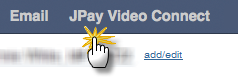
Then click Schedule New JPay Video Connect.
- On the Schedule JPay Video Connect page you can click the JPay Video Connect Terms of Use link to read them. When you are done reading the terms of use click Continue.
- In the Choose Date box, select the day for your JPay Video Connect, then click Continue.
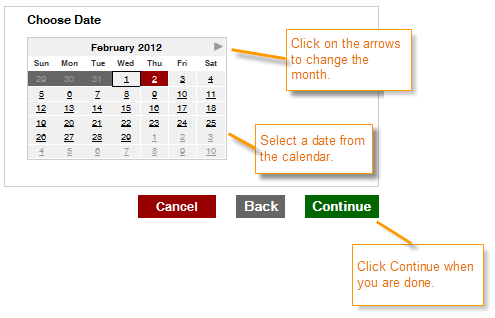
- In the Choose Time list, select the time for your JPay Video Connect, then click Continue. Then click Continue again.
- Choose your payment method by selecting a previously saved card from the Select card list, or click Use a new credit/debit card to use a new card (you will be prompted to add billing information for the new card).
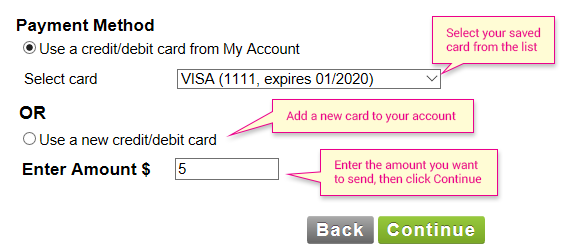
Then click Continue.
- In the Payment Verification box, make sure the information is correct then click Continue. Your JPay Video Connect is added to your calendar and can be viewed on the JPay Video Connect page.
Note: If you have been given a JPay Video Connect credit you will not be asked for payment information.
To edit a JPay Video Connect
You can change the JPay Video Connect time or date if necessary. On the JPay Video Connect page, in the JPay Video Connect box you want to edit, click Edit. You will be led through the process of scheduling a JPay Video Connect session.
To delete a JPay Video Connect
On the JPay Video Connect page, in the JPay Video Connect box you want to delete, click Delete. In the pop-up window, click Ok.
