Once you have purchased stamps you can send emails to the individual you select. Your emails will be delivered in one or two business days but never on weekends or holidays.
To send email
- On the JPay home page, on the Navigation menu, click Email.
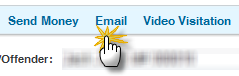
- On the Compose page, enter the content for your email.
- You can then attach one of the following:
- Attach an image by clicking Attach Image.
- Attach a video by clicking Attach Video.
- Record and attach a VideoGram by clicking Record Video (only on the JPay app)
- Click Send to send your email. If you do not see the Send button then you have not have enough stamps for the email you want to send.
Before you send your email you may preview it by clicking on the Preview button.
Note: You can pre-pay for a reply for the individual by selecting the Include a pre-paid reply for the Inmate checkbox. This selection will send one stamp that they may use to reply only to you.
Remember
- Not all services are available for all facilities. To know what services a facility allows go to the Availability and Pricing page and search for the facility you want.
- Make sure you have selected the correct inmate/offender for the service you want. On the JPay home page, in the Inmate/Offender list, select the inmate/offender you want.
- Make sure you are logged in to use the JPay services.
